Dock in Mac OS X 10.5 (Leopard): Complicating the simplest things
Posted by Pierre Igot in: MacintoshMay 8th, 2008 • 10:15 am
The Dock in Mac OS X 10.5.0 was a horrible fiasco, with the idiotic display and behaviour of “stacks,” which is a word that sounds way more innovative than what it actually describes, i.e. the specific, non-standard behaviour of regular folders in the Dock.
Thankfully, the Mac OS X 10.5.2 update addressed the most glaring issues, with the addition of options that enable you to bring back a certain level of sanity.
Even though these “sane” options are still not the default options—which means that there are still hundreds of thousands of Mac users out there enduring the idiotic Mac OS X 10.5.0 behaviours because they do not know that they can change them—at least by simply right-clicking (or control-clicking) on a “stack” in the Dock you can choose options to display the “stack” as a regular folder icon (as opposed to the utterly useless pseudo-3D display of a pile of multiple icons) and you can bring back the standard hierarchical menu of the folder’s contents that used to be the default option in previous versions of Mac OS X.
However, in spite of these (optional) improvements, I find it mind-boggling that, in Mac OS X 10.5, it is still impossible to open the corresponding folder in a Finder window in a simple way. You can open the corresponding folder in the Finder, but it is not simple. You have to click on the icon in the Dock, and then you have to manually select the “” command.
Worse still, if you are using the option to display the folder’s content in a hierarchical menu when clicking on it in the Dock, by default the “Open in Finder” command is actually hidden at the bottom of the menu:

As you can see in the picture above, the only thing that is visible by default at the bottom of the menu is the top 2 or 3 pixels of the “” command. And the “” is below that, so it’s totally invisible by default. You have to move your mouse pointer over the triangle at the bottom of the menu to cause it to scroll down the menu and make the hidden commands visible:

And then you can finally select the “” command to open the folder in question in a Finder window.
This problem occurs regardless of the actual length of the menu. Normally, the triangle is used when a menu is too long to fit on the screen. But that is not the case here. Even if you have tons of room above your Dock to display the menu in full, including its bottom two commands, Mac OS X still hides them by default and requires you to move your mouse pointer over the triangle to reveal them.
Compare this to the behaviour in previous versions of Mac OS X, where you could open the folder in a Finder window through a simple single click on the folder icon!
Mac OS X 10.5 changes the meaning of the single click, of course, which now brings up the contents of the folder in a fan, a grid or a menu. And that’s not necessarily a bad thing in itself.
But what is truly bad is that what used to be the default behaviour before Leopard has now become so complicated to achieve.
I’ve tried combining various modifier keys with a click on the icon in the Dock. The only thing that I have found is that a command-click on the Dock icon opens a Finder window showing the contents of the folder’s enclosing (parent) folder. But that’s not what I am looking for. What I am looking for is a truly simple way to open the folder itself in a Finder window (not its parent folder), which apparently only the “” command can do (with the above-described problems).
(To be more accurate, command-click shows the contents of the parent folder when the window is in list view. When the window is in column view, both the contents of the parent folder and the contents of the folder are visible, because the folder itself is selected in the parent folder’s column, and the next column shows its contents. What I would like is a simple shortcut that shows me the contents of the actual folder in list view, not of the parent folder.)
The only other thing that I have found is the “” command that appears at the bottom of the menu when you control-click (right-click) on the Dock icon:
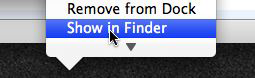
This command is worded differently, because it does not do the same thing as the “” command in the other menu. Unlike “,” “” works the same way as the command-click shortcut, i.e. it reveals the folder in its parent folder. (In other words, it opens the parent folder, and then highlights the folder in question by selecting it.) This command is always visible by default when you control-click on the Dock icon, i.e. you don’t have to manually reveal it by moving your mouse pointer over a triangle. When using the list view mode in the Finder, however, it still opens the enclosing folder, which makes it less useful than the proper “” command.
I simply don’t understand why the “” command has to be hidden by default below the bottom of the menu when bringing up the regular hierarchical menu.
And I also believe that we should be able to use a simple shortcut to reveal the contents of the folder in a Finder window in list view without having to navigate the parent folder. The command-click shortcut should probably be kept for “” because that’s what the Command modifier key is used for in a variety of contexts (to reveal a Spotlight search result in its enclosing folder, for example). But maybe command-shift-click could be used here.
The bottom line here is that, in their apparent obsession with this new fancy “stacks” feature that is actually far from innovative, Apple’s engineers have failed to preserve the most basic level of usability for Mac users who happen to find the new fan or grid display modes far from useful. And it is quite careless of them indeed.
May 8th, 2008 at May 08, 08 | 11:13 am
Howdy Pierre, I’ve written an utility to address some of these complaints; Quay. Version 1.1 should be out today or tomorrow.
May 8th, 2008 at May 08, 08 | 12:33 pm
Hi Rainer,
I am aware of your utility and gave it a try back in the Mac OS X 10.5.0 days, but I felt more comfortable using my existing copy of DragThing, and then 10.5.2 came out and addressed the major concerns. But still the new Quay version looks interesting, especially in light of Apple’s apparent lack of care. I will give it a try.
May 8th, 2008 at May 08, 08 | 2:19 pm
Piere,
The behavior you describe above with the bottom two items of the dock menu being hidden behind an arrow – even when the menu is very short – is not the correct behavior. On my own machine those two items are always visible unless the menu is long.
You might want to try resetting your dock preferences to see if the behavior goes away.
Mike
May 8th, 2008 at May 08, 08 | 2:57 pm
Aha! Interesting… I just used TinkerTool to reenable and then disable the 3D glass effect for my Dock (I normally disable it) and guess what? The two items are no longer hidden.
So it could well be that this was a bug related to my having disabled the 3D glass effect in the first place.
In any case, at least that aspect is now fixed. I guess I should have tested it on another machine/user environment to make sure it wasn’t just in my own user environment. I keep forgetting to do that :).
Thanks!
May 8th, 2008 at May 08, 08 | 5:11 pm
Hi Pierre,
just a confirmation that I don’t get those bottom two items hidden (unless the list menu is too large to fit onscreen) either – I haven’t ‘hacked’ the dock in any way either so it does look like this is probably because you used the hidden default.
July 8th, 2008 at Jul 08, 08 | 10:20 am
Has anyone figured out a way to get a single click to just open the folder, like in Tiger and all previous versions? I currently still have two show stoppers (for me) holding me back from upgrading to Leopard.
This one I could *probably* live with, the second one is the biggest: The finder no longer remembers position, size, view, etc., by default without manually and explicitly setting each one to do so. (Which also doesn’t help with the *thousands* of folders that already have this state information going back 10 years which Leopard is ignoring!) This is the same thing Siracusa was talking about in his Leopard review on ars. If anyone knows how to get the old OS 5 – OS X 10.4 behaviour back, I will be very, very gratelful!
Thanks,
Chris
July 8th, 2008 at Jul 08, 08 | 1:39 pm
For the single-click behaviour, you might want to consider investing in DragThing. I doubt very much that Apple will restore this in a future version of OS X.
As for the Finder remember window sizes/positions/etc., it’s hopeless. I highly doubt that Apple will ever try to reconcile the spatial and browser modes in a clever way. Things are and will remain a complete mess. That said, the mess in 10.5 is just a different mess. It takes some getting used to, but it’s not significantly more painful than the mess in the previous generations. Life is a mess, and apparently Apple is adamant that our virtual lives should be messy too.
July 8th, 2008 at Jul 08, 08 | 3:59 pm
Yeah, it sucks. And it probably won’t be fixed in 10.6 since that’s just infrastructure, not new features or big UI changes. But that’s okay, I have an almost new 1st gen Mac Pro running Tiger. I can wait for 10.7, which should be out in less than 3 years (since Snow Leopard is only a year or so away.)
If they don’t restore spatial finder by then, I’m switching to Linux.