Pages Tip: How to add space between table and following text
Posted by Pierre Igot in: PagesMarch 10th, 2008 • 3:52 pm
When you are working on a Pages document that combines text and tables, a rather frustrating situation can occur. Let’s say you have defined a default body style for your Pages document that includes 12 pts of space after each paragraph, so that you don’t have to use double return characters to create spaces between paragraphs.
Then when you insert a table between two paragraphs of text, you expect the table itself to have 12 pts of space after:
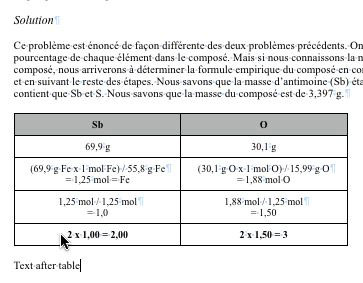
This usually works just fine if you insert a table between two existing paragraphs of text or if you insert a new table at the very end of your document.
If, however, you are at the very end of your document and, instead of inserting a new table, you copy an existing table from elsewhere in the document and paste it at the end of the document, then after you resume typing text below the table, you might find yourself in the following situation:
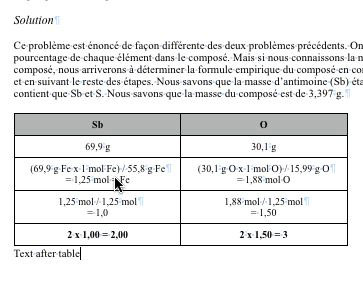
There is no space between the table and the text that follows it! Yet if you select the table and look at the space after setting in the inspector, it does say that it has 12 pts of space after. And if you select the text below and try to add space before, it doesn’t work either.
How could this happen? Well, as far as I can tell, it is because of an architectural problem in Pages itself, which I have already discussed in an entirely different context: the very last paragraph of a Pages document does not have its own paragraph mark.
Because of this, when you paste an existing table into the very last paragraph of your Pages document, Pages fails to automatically add a paragraph mark after the table. So when you start typing after the table, even though it looks like you have started a new paragraph, you are actually still typing text in the same paragraph as the one containing the table. (This also explains why the space after/before settings don’t seem to be working as expected. They are, except that when you are adjusting them, you are adjusting them for the entire single paragraph
that contains both the table and the following text.)
How do you solve this problem? By placing the cursor at the beginning of the text that follows the table and by inserting a return character. If you have the option to show invisible characters, you won’t see a paragraph mark inserted. But instead Pages will restore the correct spacing between the table and the following text, because they are now in two separate paragraphs:
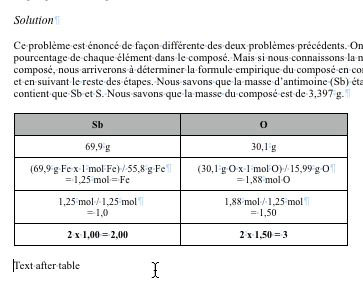
The thing here is that, even if you ask Pages to show you the invisible paragraph marks, Pages does not show the paragraph mark for the paragraph containing the table. In fact, it never does.
You can actually see the paragraph mark disappear if you try the following:
- In a Pages document, select the option to make invisible paragraph marks visible.
- Copy and paste an existing table into the very last paragraph of your Pages document.
- Type some text immediately after the table. You’ll get a situation such as the one illustrated in the second picture above. Both the table and the following text form a single paragraph, and that paragraph is the last one in the document, which means that
- Press Return once to start a new paragraph. The paragraph containing the table and the following text now becomes the second last paragraph in the document, and because of this it now has a paragraph mark.
- Now place your cursor at the end of that paragraph containing the table and the text, just before the paragraph mark, and press Delete repeatedly until all the text is gone.
If you do this, then look at what happens when you delete the last remaining character in the text that follows the table:
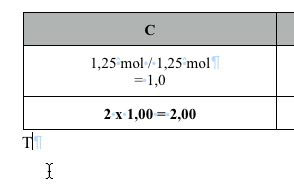
As soon as you delete this last character, the paragraph mark that follows it actually disappears completely. And yet the table is still there, and it still is in its own paragraph. It just so happens that, when a paragraph in a Pages document only consists of a table, its paragraph mark is invisible.
And because of the special situation with the very last paragraph in your document (which does not have its own paragraph mark), a problem such as the one described above arises.
It should be noted that, when inserting a new table—as opposed to pasting an existing table—then Pages automatically inserts both the new table and the invisible paragraph mark that turns the table into a separate paragraph. But when you copy and paste an existing table, it doesn’t do this, because typically when you click on a table to select it (for the purposes of copying it), you only select the table, without its associated (and invisible) paragraph mark.
Typically, when you copy and paste an existing table elsewhere in a document (i.e. not at the very end), you insert an empty paragraph first, in order to “make space” for the table. But you don’t do this at the very end of the document, because it looks like the space (the paragraph) already exists.
The conclusion here is, once again, that the absence of a paragraph mark for the very last paragraph in a Pages document is a source of undesirable problems. But unless Apple decides to make architectural changes in order to ensure that the last paragraph in a document also has its own paragraph mark, we’ll be stuck with these undesirable problems for the foreseeable future.