Excel 2004: Behaviour when double-clicking on cell edges
Posted by Pierre Igot in: MicrosoftAugust 18th, 2006 • 3:34 pm
Only Microsoft can come up with this kind of proprietary behaviour that effectively drives the user insane.
Say you have a list of names in an Excel document and you are trying to edit one of the names by double-clicking on its cell. The current selection is another cell:
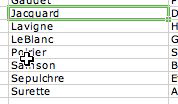
Say you want to edit the cell containing the name “Poirier.” A single click on the cell will only select the cell, without making it editable:
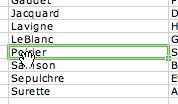
So instead of single-clicking, you double-click in the exact same location. Normally, this should select the cell and make the text in the cell editable (provided that you’ve checked the option to “Edit directly in cell” in Excel’s preferences).
And in most cases it does. But in this particular case it does not. Instead, when you double-click on the exact location indicated by the position of the mouse pointer above, Excel first selects the desired cell, and then directly jumps to the last cell in the list:
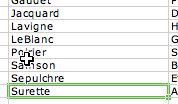
WTF? Why on earth does Excel do this? Because your mouse pointer is in a particularly strategic location, that’s why. See, the “hot spot” in your mouse pointer is actually located right on the bottom edge of the cell. And apparently, this means something special to Excel.
It doesn’t mean anything special when you single-click. When you single-click, Excel selects the cell, as expected. But when you double-click, for some reason, Excel interprets this as a shortcut for jumping to the bottom of the list.
This is insane. If single-clicking selects the cell, then double-clicking should do what double-clicking is supposed to do, i.e. make the cell’s content editable.
There should not be a special behaviour for the double click, when the behaviour for the single click is the same as when you click elsewhere on the cell.
And there certainly should not be a special behaviour for an area that is only one-pixel wide! Because there is simply no way that a user might ever find this behaviour actually useful for anything. It’s far too hard to hit this particular area on purpose! On the other hand, of course, it’s far too easy to hit this particular accidentally when you actually meant to double-click on the cell itself, and not on its edge.
If you look at the screen shots above carefully, you’ll notice that the mouse pointer in the second picture is different. It’s a hand cursor instead of the default cross. But that picture is misleading. The cursor only actually changes from a cross to a hand when I press the Command key down, and I have to press it down because the Command key is part of my shortcut for capturing a screen shot.
But when I am simply using Excel and not trying to capture its behaviour with screen shots, the cursor does not change to a hand. So there is absolutely no indication that the double click on this particular area will trigger a different behaviour.
The cursor changes to a hand, because with the Command pressed down, Excel provides a number of drag-and-drop shortcuts for moving cells around, and the hand is the cursor that indicates that you are in drag-and-drop mode.
Although it’s actually a bit more complicated than that. If you select a cell by clicking once on it and then move your mouse pointer to the edge of the cell, the cursor will change to a hand symbol, even if you don’t hold the Command key down. That’s because Excel does have a special shortcut for selecting cells, which is described in this help page:
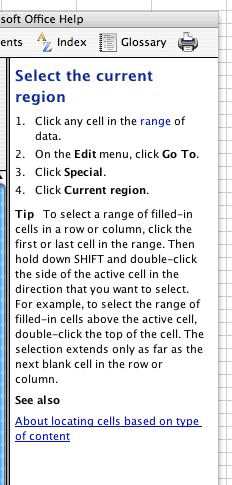
But this is a behaviour that only occurs when you hold the Shift key down while double-clicking! Which of course I have not done at any point in the process described above.
And more importantly, the cursor change does not occur when the cell is not selected first. Which means that if you have another cell selected and you directly double-click on the edge of the cell, the cursor does not change to a hand at any point to indicate that you are actually pointing on the cell with your mouse pointer’s hot spot directly on the edge of the cell.
In other words, it looks like, in the process of implementing this special shortcut with double-clicks on cell edges combined with the Shift key, Microsoft accidentally also introduced a behaviour that serves no purpose whatsoever, and cannot even be predicted because the cursor fails to change to a hand to reflect the special function of double-clicking on the cell’s edges when the cell is not selected first.
Dear oh dear.
And of course there is a similar behaviour with the top edge of cells. Instead of jumping to the bottom of the list, Excel jumps to the top of the list. Except that I am finding it quite difficult to trigger this behaviour on purpose, because I don’t really know what distinguishes the top edge of a cell from the bottom edge of the previous cell.
When the cell is selected first, there is no ambiguity regarding what is the top edge and what is the bottom edge. But when the cell is not selected first, which is the situation that I am describing here, the behaviour is effectively impossible to predict.
There is no clear indication, in the default Excel cursor, of where the hot spot actually is in the cursor. It’s a white point in the middle of the white area at the centre of the cross. When that white area is on a cell’s edge and actually hides the cell’s edge from view, it’s very hard to tell whether you are going to be clicking on the cell edge itself or just below or above it.
I guess the bottom-line here is that, once again, Excel turns out to be a monster of unpredictability even for the most mundane of tasks. I discovered this particular behaviour while trying to edit some names in a list of names in a column in an Excel document. Needless to say, I ended up experiencing the unwanted behaviour quite frequently, because my cells were quite small and it was relatively easy to accidentally double-click on the edge of the cell rather than exactly inside the cell, especially since the cursor does not change to indicate the change in behaviour.
I am afraid that, once again, the conclusion is Microsoft’s software is incredibly user-hostile. It has behaviours that make no sense, that you’d never want to use, and yet that occur frequently because you trigger them accidentally while trying to do something else.
July 24th, 2007 at Jul 24, 07 | 2:30 pm
Your blog was great. I have had this problem for a long time – I frequently have to edit long lists in the same manner you discussed. I’m constantly getting jumped to the bottom of the page. It drives me nuts! If only someone could figure out how to disable this ‘feature’…
July 24th, 2007 at Jul 24, 07 | 3:21 pm
If only… You would first need Microsoft to even acknowledge that this is a problem. They probably think it’s useful. Or rather, they don’t think anything at all, because the person who programmed this feature implemented it back in 1987 and has long since left the company, and nobody at Microsoft even knows where the code for this particular “feature” is. (Wanna bet?)
July 27th, 2007 at Jul 27, 07 | 2:21 pm
Yes, this same behavior is found in Excel 2003 (Windows) and it is SO ANNOYING. I don’t know when it was introduced, but I think it is a clear example of feature bloat killing usability (like we needed another example).
November 27th, 2007 at Nov 27, 07 | 12:23 pm
I know how long ago this topic was created, but I couldn’t resist posting a fix for it that I found because this “feature” has been driving me bonkers for years. I work with large amounts of text–20,000 rows at a time–and I need to edit inside the cells. Guess what happens when I double-click to edit? You’ve got it, I’m down at cell 20,000 instead of where I want to be.
Anyway, the kind folks on the Google forum posted this solution: turn off cell drag and drop. I switched from Excel 2007 (trying to circumvent problems with “Save As” hanging when Macros are being used…but that’s a different topic) and I can state that this problem goes away when I disabled drag and drop in the options. Hope it works for you in 2004 and 2003 too.
November 27th, 2007 at Nov 27, 07 | 2:02 pm
Yes, this fix works in Excel 2004 for Mac OS X too. Thanks. (The connection is actually made more evident by the fact that, when cell drag-and-drop is on, the cursor changes to a hand icon when hover over the edge of the currently selected cell, which is the hand icon indicating “grab for drag-and-drop.” Although the bug also affects double-clicking on the edges of cells other than the currently selected cell, this is probably an indication of the source of the problem. Obviously Microsoft’s engineers forgot to make sure that the drag-and-drop feature did not interfere with another essential feature, i.e. the ability to edit directly in cell.)
Sadly, I am a person who actually uses both edit directly in cell and cell drag-and-drop. I don’t want to have to choose between one or the other. Typical Microsoft crap.
February 19th, 2008 at Feb 19, 08 | 6:02 am
Just in case anyone looks at this post in the future and finds it helpful……
The double-clicking on a cell in Excel has always driven me doolally, which is why I ALWAYS use the F2 key on the keyboard. Does the same thing and does it first time,every time. Hope this helps someone! :-)
April 17th, 2008 at Apr 17, 08 | 6:27 am
Came across this elsewhere:
“Alternatively, and just to eliminate the easy stuff, are you absolutely
certain you aren’t accidentally double-clicking the cell border? That
will make the cell jump to the end of a block of used cells. ”
Double clicking the top edge jumps to the top of the list too, haven’t tried the left and right hand edges yet!
April 17th, 2008 at Apr 17, 08 | 6:30 am
Double clicking Left & Right edges of a horizontal list item will take you to the left or right hand end as appropriate.
Still don’t see the point though
August 31st, 2008 at Aug 31, 08 | 9:19 am
It’s end of August 2008, I’m using Excel on a Windows PC, and it continues to misbehave as outlined above. I’ll try turning off cell drop-and-drag.
August 31st, 2008 at Aug 31, 08 | 11:28 am
Yes, turning of cell drop and drag stops the strange behaviour.
April 1st, 2010 at Apr 01, 10 | 2:51 am
[…] I don’t think any convincing thought has gone into this program since the development of the laptop trackpad. Case and point: the most annoying thing in Excel seems to be that double clicking on a cell to edit it half the time scrolls the spreadsheet unpredictably. After a few weeks of annoyance, and many unsuccessful searches on the web, I finally intuited the Google search terms to find others griping about the issue, and then a comment on the post with the fix. That post is here: Betalogue […]