Pages 2.0: How to enter special characters in the Find/Replace dialog
Posted by Pierre Igot in: PagesMay 8th, 2006 • 3:17 pm
The Pages documentation is pretty pathetic. As far as I can tell, there is no mention of how to insert special characters in the Find/Replace dialog box. And there is no “Insert Special” pop-up menu in that dialog box either.
So what if you want to search for all occurrences of a return characters (two consecutive return characters) in a document and replace them with a single return character?
You have two options, both of them undocumented.
The first option is that, while you are in your document, you can select a return character (any return character) and copy it to the clipboard with command-C. (Paragraph marks are invisible by default, but they become visible automatically when you select them, or when you select the “” option in the “” menu.)
Then you can bring up the Find/Replace dialog and paste the return character that you’ve just copied either in the Find or in the Replace field. Pages will paste the character using the blue paragraph mark symbol to represent it:
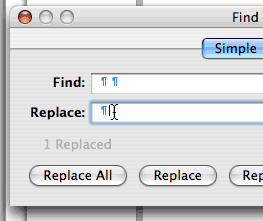
If you are already in the Find/Replace dialog box, however, and you don’t want to switch back to your document to select and copy a paragraph mark, you can actually use the option-Return keyboard shortcut to insert a return character in either field. (A regular Return keystroke would obviously trigger the default button in the dialog box.)
Similarly, if you want to enter a tab character in either field, you can use the option-Tab keyboard shortcut. (A regular Tab keystroke would simply take you to the next field/control in the dialog box.)
Sadly, however, the analogy does not extend to the line break. In a Pages document, you can insert a line break by pressing shift-Return. The shift-Return keyboard shortcut is not used for anything in dialog boxes as far as I know, so you’d think that it would work just fine there. But it doesn’t. If you press shift-Return while your insertion point is either in the Find or in the Replace field, Pages goes all weird and simply removes the focus from the field where you are.
You cannot use option-shift-Return either. That simply inserts a regular paragraph mark (i.e. a return character), not a line break character.
So if you want to insert a line break in the Find/Replace dialog box, you have to use the first trick described above, i.e. copy a line break character from the body of your document and paste it in the field where you need it.
This is all completely undocumented, of course, which means that Apple considers that normal people never have to search for special characters with the Find/Replace dialog box. When I see the number of word processor documents that I receive containing double returns or multiple tabs, I do wonder in which alternative world Pages engineers spend their working hours.
Then again, when I see the number of word processor users who don’t even know that they can search/replace special characters instead of doing things manually, I do wonder… But basically this means that word processor designers—including the Apple engineers working on Pages—are doing a poor job of making the power of computerized word processors available to ordinary users. So that’s no excuse for Apple here.
May 9th, 2006 at May 09, 06 | 12:27 am
Sure there’s an excuse. The find dialog is a regular cocoa NSTextView. To insert a newline into any NSTextView, it’s ⌥↩. To insert a tab into any NSTextView, it’s ⌥⇥. There’s no keybinding for linebreaks, etc. But if you want one, you can add it. The selectors you want are:
insertLineBreak:,insertParagraphSeparator:insertContainerBreak:.May 9th, 2006 at May 09, 06 | 12:28 am
apparently i messed up one or more of the
&code>tags there.May 9th, 2006 at May 09, 06 | 8:01 am
I am not sure the availability of keybindings qualifies as an excuse… We are talking about Apple here. It’s software that is supposed to be “for the rest of us.” But thanks for the tip.
August 9th, 2007 at Aug 09, 07 | 3:55 am
Reasonably well fixed in 3.0 — there’s a handy dropdown that lets you insert common special characters. The keyboard shortcuts are still goofy (Opt-Shift-Return still inserts a paragraph break), but at least the mouse UI is clear and obvious.
August 9th, 2007 at Aug 09, 07 | 8:27 am
Cool. I can live with that.