GarageBand 2: How to adjust note lengths
Posted by Pierre Igot in: GarageBand, MusicOctober 27th, 2005 • 11:10 am
When editing software instrument loops in GarageBand, one of the frustrations is the lack of tools to automate the process of adjusting note lengths. I have already noted that it would be really great if GarageBand had tools similar to the “Align to” button that could be used to fix the duration of the selected notes. The “Align to” button makes the notes snap to the underlying grid, but all it does is place the beginning of each note right on a subdivision of the grid. It does nothing about the duration of the note.
If you want to adjust the duration of your notes and make it snap to grid subdivisions (1/8th, 1/16th, etc.) as well, you need to do it manually for each and every note. It’s a rather tedious process. (If you try to adjust the duration when a bunch of notes is selected, GarageBand simply adds or subtracts the same amount to the existing duration of every note, which does not help in any way.)
Unfortunately, I don’t have any tips to work around this limitation. But I have a few pointers that might help alleviate the problem somewhat.
One additional frustration is that, when you attempt to adjust the duration of an existing note manually, the behaviour is not always the same, depending on where the note is on the grid. Take a look at the following:
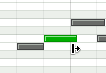
As you can see, I am attempting to adjust the duration of the note. In this case, I want the duration to span a single subdivision in my grid. So the existing note is a bit too long. But if I drag my cursor to the left to reduce the duration of the note, here’s what happens:
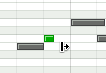
Instead of snapping to the subdivision, GarageBand actually reduces the note’s duration to the very minimum—which in fact is usually not audible.
Why does it do this? Well, I don’t know why it does this, but what I do know is that this tends to happen much more frequently when the subdivision that you are trying to make the end of the note snap to is a major subdivision in the grid. Major subdivisions are represented by vertical lines that are in a darker shade of grey. As you can see in the picture above, the line that I am trying to get the end of the note to snap to is indeed one of these major subdivisions. If I had the same note and were trying to make it snap to a minor subdivision (a vertical line in a lighter shade of grey), it would work much better. But with major subdivisions, GarageBand tends to behave as described above.
I have found that, in such situations, it sometimes helps to actually drag the mouse down vertically rather than to the left:
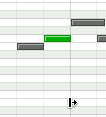
And of course it also helps to move the mouse as close as possible to the vertical line that you want the note to snap to… You might find that, with a note whose end you want to align with a major subdivision of the grid, your mouse needs to be almost exactly on the vertical line itself.
Still, in some cases, no matter how hard I try, I simply cannot get the result illustrated in the third screen shot above. No matter where I move the mouse, I either get the note with the very short duration that doesn’t produce any sound (screen shot #2) or the original length (screen shot #1). There is no intermediate step.
In such cases, the only solution that I have found is to actually extend the duration to the right, i.e. to make the note longer first, by making it span two subdivisions, which tends to be much easier. Then I release the mouse button, and try to adjust the length to the left again. This time, presumably because the note’s duration is now two entire subdivisions (rather than one subdivision plus a fraction), it’s much easier to reduce it from two subdivisions to one.
Of course, this has to be repeated for each and every note whose duration you want to adjust. There is just no way around it. And if you have a whole sequence of notes whose durations you want to adjust, you also have to scroll horizontally repeatedly, which means more moving around and clicking with the mouse.
I have found that, in such situations, having a multi-button mouse (I have a Kensington Mouse*in*a*Box Optical Wireless) significantly reduces the amount of mouse movement. Instead of using the horizontal scroll bar in GarageBand’s Track Editor to scroll horizontally, I can use the mouse’s scroll wheel. Kensington’s software enables you to “Swap Scrolling” (change the scrolling direction from vertical to horizontal and vice versa) by clicking with the scroll wheel itself (which is also a button). This means that you can easily use the scroll wheel to scroll horizontally rather than vertically in the Track Editor, which is quite convenient since the user typically does much more horizontal scrolling than vertical scrolling in that particular area of the GarageBand window.