iTunes 5: The new source list
Posted by Pierre Igot in: iTunesSeptember 13th, 2005 • 10:26 am
As noted on Monday, iTunes 5 finally introduces a long-awaited feature: the ability to organize playlists into folders.
This means that the source list on the left-hand side of the main iTunes window is now behaving more and more like other source lists in Mac OS X applications such as iPhoto, Mail (mailbox drawer), the Finder (sidebar), etc.
However, there are still a number of differences—some subtle and some not so subtle—between the source list in iTunes and other source lists.
The big positive is, of course, the ability to create folders. Unfortunately, the implementation of this new feature leaves a bit to be desired.
First of all, there’s nothing in the “Source” area of iTunes’s main window itself that indicates that you can now create folders. In Mail, you have a “+” button at the bottom of the mailbox drawer that creates a new mailbox folder. In iTunes, there is, of course, already such a “+” button, but it’s used for creating new playlists. Why didn’t Apple simply add an “Action” menu next to the “+” button, like the one used in Mail?
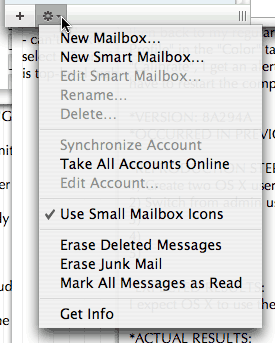
It seems to me it would have worked quite well in iTunes. It could have had a “” command and then a “” command. Instead, you have to travel to the “” menu in the menu bar itself, away from the source list, in order to find the command to create a new folder in the source list (or use the new command-option-shift-N shortcut, which you can only find out about by going to the menu).
They could also have added a command for deleting playlists/folders in that “Action” menu. Right now, like Mail and other applications with source lists, iTunes lacks a “–” button next to the “+” button. Instead, the user is supposed to know that, in order to delete a playlist/folder, you need to… hit the Delete key. There’s absolutely no visual interface for deleting playlists/folders, except for the highly ambiguous “” command in the “” menu.
(On a side note, deleting playlists and folders in iTunes cannot be undone, which is especially problematic since there is no warning dialog before iTunes deletes them. This is really an unacceptable limitation in 2005.)
I find this lack of a visual interface for adding folders and deleting playlists/folders in iTunes rather problematic. Visual redundancy is one of the key features of a graphical user interface. I am usually in favour of reducing interface clutter, but this is a bit extreme.
Still on the topic of creating a new folder in the source list in iTunes, it should be noted that the user cannot choose where things go. Folders are automatically sorted in alphabetical order, and automatically appear above smart playlists and individual playlists in the source list. And you can no longer remove the iTunes Music Store from the source list either. It seems that, as Apple is expanding the functionality of the source list, it is also reducing the amount of flexibility granted to users who might want to customize this source list. It’s rather disappointing.
One additional problem with this lack of flexibility is that the user won’t be aware of it until he tries to move something manually himself. And that’s where things can get very tricky indeed. Let’s say I created a new playlist called “XXXX.” And now let’s say I want to move this “XXXX” playlist to the bottom of the source list, between two existing individual playlists. (Here I am pretending that I don’t know that I am not allowed to do this in iTunes.)
The first thing I will notice if I try to do this is that, unlike a source list such as the Finder’s side bar, iTunes’s source list never shows the blue line that would appear when Mac OS X is ready to insert the item you are dragging in between two existing items in the source list:
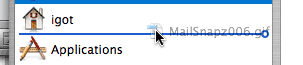
In iTunes, you never get this blue line. When you drag an item to the space between two existing items in the source list, iTunes simply highlights one item or the other. This is supposed to be iTunes’s way of telling me that I am not allowed to insert the item I am dragging between the two existing items. If I persist and actually try to drop my new item just the same, iTunes… promptly adds the contents of the item I am dragging to the playlist that I am highlighting while in the process of trying to insert my “XXXX” playlist between the two existing playlists.
This is not new in iTunes 5. But the same thing happens with folders, which are new in iTunes 5, and for which it might not be obvious that they cannot be moved by the user. And remember: None of this can be undone. It’s not exactly the most friendly environment for the user who’s trying to learn how to use this new source list!
The same limitations apply to what’s inside the playlist folders. You cannot customize the order of the playlists inside a folder. They are all automatically sorted alphabetically. And if you add both manual playlists and smart playlists to a folder in iTunes, the smart playlists will be listed first (in alphabetical order) and then the manual playlists (in alphabetical order too). I really wish that, in this day and age, one wouldn’t have to resort to workarounds such as prefixing an item’s name with a space character in order to force it to appear at the top of a list. But unfortunately, we still don’t have a choice.
iTunes 5 also lets you use nested folders. In other words, you can have a folder inside a folder. The trouble is that, here again, there is no visual indication of this in the interface. You, as the user, as supposed to know that the behaviour of the “New Folder” command (and the location of the newly created folder) actually depends on what’s currently selected in the playlist. If what’s currently selected is an existing folder (or a playlist inside that existing folder), then iTunes will create the new folder inside that existing folder.
What if you want to create a new folder the root level? Well, same as in Mail: You first need to make sure that nothing is selected… Hold on a second! In Mail, in order to deselect what’s currently selected in the mailbox drawer, you can click on the empty area at the bottom of the list. Not so in iTunes! In iTunes, you cannot have nothing selected in the source list! So what do you have to do if you want to create a new folder at the root level of the source list? Well, you have to select an existing source at the root level of the source list first — but not a folder! (Otherwise, iTunes will create the new folder inside that existing folder.)
So in spite of the many visual and behavioural similarities between iTunes’s new source list and Mail’s mailbox drawer, there are actually key differences—and the user is simply supposed to be aware of them from the get-go. It’s yet more unexpected inconsistency that the user has to deal with.
Another major difference between Mail and iTunes is that you cannot select more than one item at the same time in iTunes’s source list. This is hugely inconvenient if, like me, you have tons of existing playlists that you want to organize in your newly created folders. You actually have to drag them one by one!
I can understand the limitation when it comes to the top part of the source list. After all, you wouldn’t want to be able to select both your own library and the iTunes Music Store at the same time, for example. It wouldn’t make sense. But wanting to select more than one existing playlist at the same time does make sense! Apple arbitrarily decided that this shouldn’t be possible.
It’s all the more arbitrary since iTunes’s new source list is perfectly able to display the combined contents of several playlists at the same time: Just create a new folder, add several playlists to the folder, and then select the folder itself in the source list. In the main area of iTunes’s main window, selecting the folder will actually cause iTunes to display the combined contents of all the playlists inside the folder! In other words, it’s the equivalent of… selecting all the playlists in the folder at the same time.
This, by the way, is yet another fundamental difference between iTunes and Mail. In Mail, when you select a mailbox folder that contains other mailbox folders, Mail doesn’t display the combined contents of the mailbox folders inside. It displays the contents… of the mailbox folder itself, which is actually two things: a folder container that contains other mailbox folders, and a mailbox. (Although you can actually create folder containers that are not mailboxes themselves and have a white folder icon instead of a blue one, selecting such folder containers in Mail doesn’t display the combined contents of the enclosed mailboxes either.)
So that’s the new source list in iTunes 5… More similar to other source lists in Mac OS X applications, but with yet more inconsistencies and application-specific behaviours and limitations. I am not religiously attached to consistency for consistency’s sake, but I feel that consistency is particularly important because it induces a sense of familiarity and comfort in the user, and the user doesn’t have to go through a trial-and-error phase where he finds out, at his own expense, about the specificities of each application’s flavour of the same thing. And, of course, such a learning curve is especially frustrating when it involves destructive behaviours that cannot be undone!
Oh, and one more thing: If you select “Party Shuffle” in the source list in iTunes 5, you’ll get a list of randomly selected songs in the main window, and then a pane with a few options at the bottom of the list. This pane of options contains a “Source” pop-up menu where you can select the source from which iTunes should randomly pick its tunes. And guess what? This “Source” pop-up menu behaves as if your playlist folders did not exist at all! Instead of displaying a list that closely resembles the actual source list, with playlist folders appearing, for example, as submenus of the main menu, the “Source” pop-up menu displays all your playlists as a flat list of items, as if they weren’t organized into folders!
It is quite amazing to me that we have had to wait for so long to finally get the ability to organize our playlists into folders in iTunes, and even after all that time Apple still hasn’t made the effort to work out all the details and make sure that every aspect of iTunes is fully “aware” of the existence of the folders!
September 13th, 2005 at Sep 13, 05 | 10:56 am
Nice one… I didn’t have time to discuss all the details of the source list when I wrote about iTunes 5. So I just added a link to this page now…
Good point about the ‘Clear’ menu item as well. That one really is a confusing bugger that appears in many different places.
September 13th, 2005 at Sep 13, 05 | 12:46 pm
[…] Pierre Igot has some interesting observations about iTunes’ source list compared to Mail’s and the Finder’s: […]
September 14th, 2005 at Sep 14, 05 | 5:24 am
It is actually possible to disable the iTMS – they’ve just moved the option to the “parental” tab of iTunes preferences.
So you now have two places where you manage what extras are displayed in the source list, the General Tab, and Parental. Plus the way the options are phrased means in the parental tab you “tick the box to DISABLE” – in the general tab you “click to ENABLE”.
Not intuitive at all :-/
September 14th, 2005 at Sep 14, 05 | 9:09 am
Thanks, missed that one — being a person without children, I would never have even thought of looking at the “Parental Controls” tab! Strange idea to put things there.
September 14th, 2005 at Sep 14, 05 | 7:55 pm
One other thing that you missed: even though playlists can’t be undeleted, there IS a warning when deleting playlists. It’s just that you checked the box to tell it not to show up again. :P In iTunes 4 and before, there was an advanced option to reset these dialogs, but it seems that it’s gone in iTunes 5. Nevertheless, if you delete your iTunes 5 prefs file, you’ll find that all the warnings will come back again. Hopefully this is a little reprieve from any accidental-playlist-deletion-hell you may have been in. :)
— Simone
September 14th, 2005 at Sep 14, 05 | 10:23 pm
I didn’t check the warning off. What happened is that I simply tested this by creating a new playlist and then deleting it right away, without adding any tracks to it. Sure enough, if the playlist is empty, the warning doesn’t appear (which makes sense, I guess)!
Thanks for the correction.
April 15th, 2006 at Apr 15, 06 | 6:30 am
Let’s say I create a folder in the sidebar and move a couple of my playlists there… How can I then move the playlists back to the top level? Simply by dragging them? No, it appears I have to:
1) export a playlist
2) import it
3) delete the playlist from the folder
4) repeat this for each playlist in the folder
April 15th, 2006 at Apr 15, 06 | 9:43 am
I don’t think you need to export/import. You can take a playlist out of a folder by dragging it to the empty area at the bottom of the source list (provided you have some empty space).
You still have to repeat the step for each and every playlist, but at least it’s a bit simpler…
April 15th, 2006 at Apr 15, 06 | 6:09 pm
Something that often frustrates me about the way iTunes implements “playlist folders” is the inability to differentiate playlists with the same name in different folders. Easy to demonstrate:
• Create two folders
• Create a playlist with the same name in each folder
• Add a track to both playlists
• Open the shortcut (contextual) menu for that track in the Library and notice the duplicate playlist names under the “Add to / Show in Playlist” submenus
I don’t have a specific example handy, but that “same name, different location” problem reaches outside iTunes, at least in the media browser of other iApps. There’s an analogous issue with iPhoto images/folders appearing with undifferentiated names in certain contexts.
Objects appearing in hierarchical namespaces without an easy way to be uniquely identified can be troublesome for usability in non-Apple apps; DEVONthink Pro immediately comes to mind.
By the way, I wish iTunes “folders” had a different name and icon. The desktop metaphor doesn’t fit there, IMO. Who stores physical audio/video media in manila folders? ;-)
April 16th, 2006 at Apr 16, 06 | 9:45 am
Yes, the problem with playlists with the same name is real. You can also see it if you create a smart playlist and try to use the “Playlist is” criterion. The entire list of playlists is a flat list in alphabetical order, with no hierarchy.
To me, it looks like the ability to put playlists in folders was added without proper integration with iTunes’ other features. It’s almost as if Apple went, “ok, ok, we’ll give you playlist folders” without bothering to update the other parts of the software that needed to be updated as well.
Apple does have features to distinguish items with identical names elsewhere in the OS X interface. For example, if several items with the same name appear in an application’s “Open Recent” submenu, then Mac OS X adds the enclosing folder with the folder icon next to each item in the menu.
So it’s not like they can’t do it with a little bit of effort.
As for folders vs. something else, I am not sure what else you would suggest here. After all, “playlists” themselves are already a bit of an abstraction. They are not the media files themselves, they are lists referring to the media files. So in effect they are “documents” (think of a set list for a concert) and can be filed inside folders. I don’t really see what’s inappropriate here.
April 16th, 2006 at Apr 16, 06 | 9:13 pm
Your example of selecting a playlist to match “Playlist is” in a Smart Playlist reminds me that’s the first place within iTunes I noticed the duplicate name problem.
I just opened TextEdit and there are two Readme.rtf documents under the Open Recent submenu without any enclosing folder indicator. But I know what you mean since I’ve seen that indicator in other apps.
I’d rather iTunes/iPhoto folders be named groups, collections, or something else(?) — with non-folder icons (like other source lists have). Naming them folders reenforces a desktop metaphor association with Finder-like folders (and files “physically” stored within them) rather than moving towards other abstractions for organizing/viewing, as playlists/albums already do to a limited extent. I don’t want to be thinking about files while using iTunes/iPhoto, but sticking “folders” in there is a silly reminder.
I won’t turn this into one of my longer anti-traditional desktop/file/folder metaphor rants, but that’s essentially what I’m advocating. Recent example of a relatively successful transition to a file/folder-less abstraction in more mainstream thinking and widespread usage: Gmail’s “folderless” mail system. I don’t particularly like Gmail’s implementation but I admire the effort and result.
April 17th, 2006 at Apr 17, 06 | 7:49 am
Mmm, I just checked with TextEdit and it shows two files with the same name with the icon and name of the enclosing folder next to them… I turned Default Folder X off just in case, and it’s still there, so it’s definitely part of OS X. Not sure why you are not seeing it.
It would be a challenge to move away from the desktop file/folder metaphor. The big advantage of it is people’s familiarity with it, and the fact that it makes for consistent behaviours across applications—when Apple does bother to make sure that they are consistent, that is.
April 18th, 2006 at Apr 18, 06 | 5:13 pm
It seems the enclosing folder name/icon is missing for files under the File > Open Recent menu if they were originally opened in TextEdit when it’s launched from another application. That’s the only reason I’ve come up with so far based on limited investigation.
I definitely agree it would be challenging although I also think momentum is increasing in favor of alternative metaphors. Regarding familiarity, it becomes that way with education and/or experience. My wife didn’t know what the Desktop was until I attempted describing it to her, having effectively ignored it by being insulated from it with the apps she uses. She still barely uses Finder as a file manager, with little reason to adapt its file/folder metaphor. I know many less experienced users like her, possible likely to more easily embrace alternatives than some veterans with their heavier biases of familiarity and expectations.
I’ve been more satisfied letting users with minimal file/folder metaphor influence serve as my muses for the alternatives than attempting to teach them that traditional metaphor. It’s interesting trying to understand ways my wife wants to usefully manage/organize information differently than the boringly familiar ways I do. :)