Safari tip: ‘Reload/Stop’ button doubles as ‘Go’ button
Posted by Pierre Igot in: MacintoshMay 30th, 2004 • 5:08 am
When Safari first came out, for a while I was frustrated by the absence of a “Go” button similar to the one in Internet Explorer:
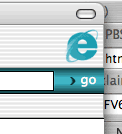
When I am browsing the web and loading and reading various pages, I often have my left arm resting on my desk top above the keyboard tray, and my right hand is holding the mouse. In other words, my hands are often off the keyboard. In Explorer, sometimes I would type the first letters of a URL and let the browser complete it and then go grab the mouse and click on the “Go” button to get Explorer to “take” the URL and go to actual web site.
I know I could just as easily hit the Enter or Return key, but hitting the “Go” button with the mouse was some kind of habit that I was simply not able to completely get rid of.
Safari doesn’t have a “Go” button and, when I first started using Apple’s browser, I constantly found myself frustrated by the absence of such a “Go” button on the right-hand side of the address bar.
That was until I realized that the “Reload” button in Safari (unlike the one in Explorer) actually functions as a “Go” button as well:
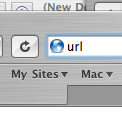
Indeed, unlike the “Refresh” button in Internet Explorer, if you open a new window in Safari, as soon as you start typing something in the address bar, this “Reload” button becomes active. This doesn’t make sense if you are typing a new URL, because, by definition, you cannot “reload” something that you haven’t loaded yet.
But that’s because, in such a case, the “Reload” button acts as a “Go” button. Type a new address and click on “Reload”, and it will load the corresponding site, not reload it.
From the point of view of the end user, the problem with this dual function of the “Reload” button is:
- that there is no visual indication of it, unless you count the fact that the button becomes enabled as soon as you start typing something;
- that the icon used for the button is a symbol that doesn’t exactly represent the action of loading;
- that the tool tip for this button is “Reload the current page.“, even if no page is currently loaded;
- that the default location for this button is on the left-hand side of the address bar, which is not where the user would naturally expect a “Go” button to be.
The benefit of the dual function of the “Reload” button is that it reduces space requirements in the Safari toolbar. After all, the “Reload” and “Go” actions are mutually exclusive: if you haven’t gone to a web site yet, you can’t reload it, and if you’ve already gone to a web site, going there again is the same as reloading it.
Maybe things could be improved by providing a context-sensitive tool tip (one that says “Go to this address.” when no page is loaded yet or a new URL has been typed in a window where a page has already been loaded, and “Reload the current page.” if the user hasn’t changed the contents of the address bar since the page was last loaded.
And maybe the default location for this “Reload/Go” button should be on the right-hand side of the address bar (and maybe this address bar should be more customizable, like other Mac OS X toolbars).
In addition, this button actually has a third function, with is to stop the downloading process when it’s currently in process. The button graphic actually changes to an “X” while the downloading process is in progress. This points us to a third possible improvement: to actually change the graphic of the “Reload/Stop” button when its function is “Go”. A straight arrow pointing to the right, for example, would be appropriate — and help the user to see that this Safari button actually has three functions, not just two.